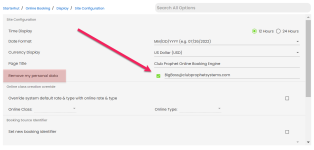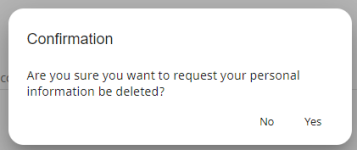General Data Protection Regulation GDPR
In version 3.102, you can turn on a feature for your online reservation website to enable your customers to request to have their personal data removed.
To allow your customers to remove their personal data from Online Res v5
The following steps will enable a button for your customers who log onto Online Res v5; the button will be located under My Account/Profile. If they select the button, an email will be sent to initiate the removal of their personal data.
-
Go to the Online Options site and log in as an admin or with the proper permissions.
-
From the Home menu, select | Starterhut | Online Booking | Display | Site Configuration. The Site Configuration screen displays.
-
Select the Remove my personal data checkbox.
-
Enter the email account of someone at your golf course who is responsible for the review of the request, for example, your general manager.
-
Select Save in the lower right-hand corner of the screen. The changes take place immediately. However, keep in mind that the button now enabled will not immediately remove the data unless the golfer clicks the new button on the account profile AND their account has a zero balance.
Note: The customer's account must have zero balances before the data can be removed; so, if the customer owes money, someone from your facility will have to work with them to settle their account before the personal data can be removed. If the customer has a positive balance, the course will also need to get that down to zero.
How your customer can request to remove their personal information in Online Res v5
-
Log onto the Online Reservation V5 using your customer username and password.
-
Select My Account then Profile.
-
Select the Remove my personal data button located near the top-right of the screen.
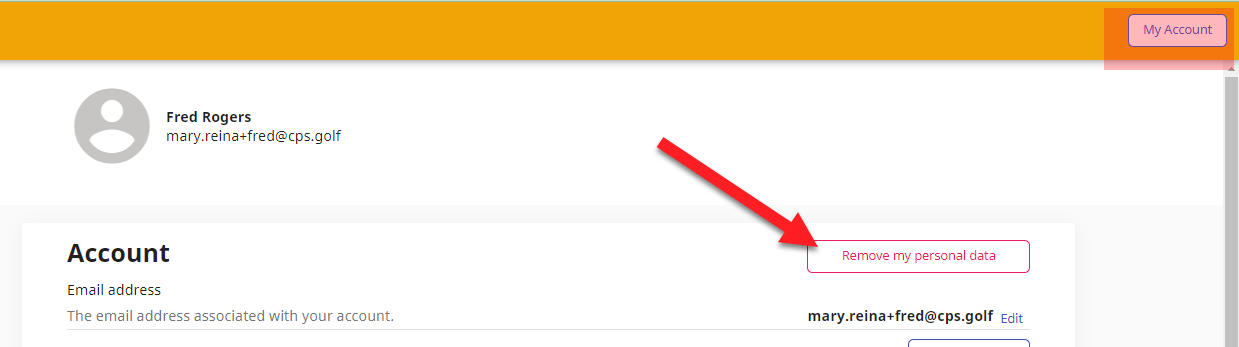
-
Do one of the following based on your account balance:
-
IF this account does NOT have a zero balance a confirmation pop-up displays:
-
-
Select Yes. A confirmation message displays at the bottom of the screen that an email was sent to the facility. Note to the administrator: That email was set up in step 4 of the above section.
-
After your email has been received by the reviewer, they will wipe out all your data, including your name, and email address.
-
Sign out and sign back in to check.
Note: If this account has money owed to or owes money, a pop-up displays stating that action needs to be taken. Call the golf course to work with them to settle your account and bring it to a zero balance.
Upon receiving the email account with the Acct# information
Do the following after the email arrives similar to this email:
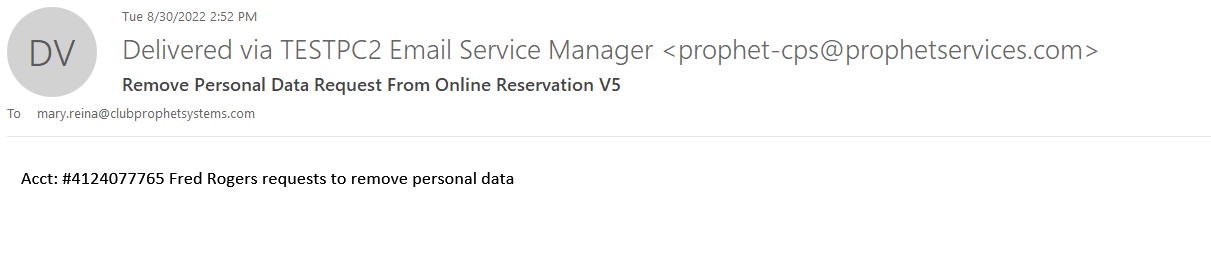
-
Go to the Customer module.
-
Look up the customer - you can use the account number that was sent in the email.
-
Remove personal data.